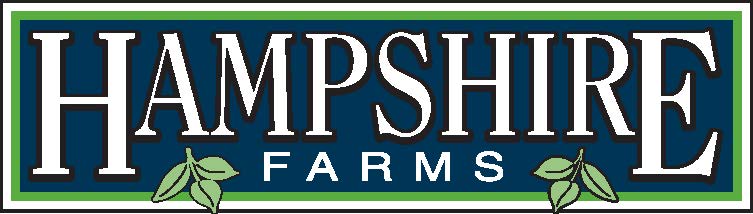PICAS Instructions
- Enter username and password, click Sign In.
- Click on the 3 lines next to Favorites.
- Click on Deliveries.
- Click on the funnel in the lower right corner.
- On the “Deliveries Filter” screen, use the calendar icon to enter an End Date and click the box for Include Expected Deliveries. Click on the green arrow.
- Click on the store you’re entering markdowns for.
- At the bottom of the screen, click on Open Store Visit. Click Yes to confirm.
- At the top right, click on the 3 dots.
- Click on Markdown. Enter the SKU and click on Adjustments. Enter the amount to be thrown away or marked as clearance.
- Click on the green check mark at the bottom of the screen. Near the top of the screen it should say Save Complete and bring you back to the markdown screen.
- When you’re done entering for that store, click on the back arrow in the top right corner.
- Scroll to the bottom and click on Close Store Visit.
- Click on the 3 lines in the upper right corner and Sign Out when you are finished with that Picas session.